FAQs
What does Social Commerce do to ensure optimal onsite performance?
Performance is a proven differentiator for Social Commerce. It is a major reason why many enterprise eCommerce brands have Social Commerce hosted Galleries on their sites. Listed below are some of the numerous considerations Social Commerce takes to ensure that our Galleries are optimized for the best performance on your site.
Impact on Page Load
Social Commerce scripts load asynchronously to ensure they are not blockers as your site loads. All Social Commerce code is minified and served using GZIP and Brotli compression to ensure network requests are as small as possible in order to optimize load times. To further help to reduce load times, all Social Commerce content, including Galleries and images, is served from a global CDN. Reasonable cache times are set to ensure that on subsequent loads information for our Galleries does not need to be fetched again.
Images
Social Commerce Galleries are focused around loading images and so we have made considerations focused on limiting impact in this area.
Lazy Loading
In supported browsers, Social Commerce Galleries can utilize the Intersection Observer to lazy load images only when the user has reached a specific position on the screen that would indicate they are potentially interested in seeing that specific content. This ensures Social Commerce is not pre-loading content that some users may never even visualize on the page, reducing overall page weight.
WebP
Social Commerce Galleries render images in WebP format for browsers that support it. WebP is a modern image format that provides superior lossless and lossy compression for images on the web. WebP allows for smaller, richer images that make the web faster. WebP lossy images are 25-34% smaller than comparable JPEG images and help to reduce Social Commerce’s overall page weight.
<picture> and <srcset>
<picture> and <srcset>Social Commerce Galleries utilize the HTML <picture> element along with <srcset> to render images. This allows the user's browser to intelligently determine the most appropriate images from any of our available image sources, at its discretion. This provides significant opportunity for the browser to leverage user preferences, bandwidth conditions, screen resolution, and any number of other contributing factors in determining the appropriate image size to use.
How often does Social Commerce pull my catalog file?
By default, Social Commerce updates your catalog every 6 hours.
My product is no longer available (out of stock, out of season, unavailable, etc.). How should I update my product catalog?
- "Out of Stock" products should be kept in your catalog if they will be purchasable at some point again. Use the availability field (or equivalent in your product catalog) to denote out-of-stock. Products marked out of stock are still taggable in the dashboard.
- When you remove a product from your catalog, Social Commerce expires that product and removes it from being taggable in our webapp. When you put a previously-expired item back in your catalog, it will be made available for product tagging and show up in on-site and off-site experiences.
I want to make changes to my products... what now?
- If you need to update any fields which make up a style (like Grouping ID, color, or material) or you need to make schema changes, please reach out to Support Community for assistance. This will ensure a smooth transition of your products in Social Commerce’s systems.
- If you use an on-site gallery and change the "external ID" for your products, please contact Support Community to ensure that we update and map your catalog appropriately.
- For all other product changes (titles, URLs, availability, etc), simply update the product catalog file you send Social Commerce with the new information and the product information will be automatically updated.
Why do I get a "There are no product recommendations" warning when creating a Showroom?
- Recommendations in Showroom are powered by the products you’ve tagged in a piece of media with your product catalog. If you only have URL tags and haven’t tagged using your product catalog, you won’t get any product recommendations. Learn more about how to productize an image.
- If you are a Trending Products customer and only use URL tags, you will see trending products in Showroom instead of product recommendations. Filters are not available for trending products.
How do I enable filters for Showroom?
- Showroom filters are based on the information provided in your product catalog.
- To filter by brand, the products tagged must have the brand information provided in your product catalog. You will then be able to filter Showroom to any of the brands of products tagged in that piece of media.
- To filter by products with a sale price, you must have price and sale price available in your catalog and any one product must qualify as on sale (where sale price is less than price for that given item). You can use the on sale filter in any Showroom, even if the products tagged in the media you are using to create your Showroom are not discounted/marked on sale.
How do I connect my catalog if I'm using an eCommerce platform like Shopify or Magento?
We support automatic catalog ingestion through Shopify in the dashboard (for a single store only). If you use Shopify, please review our catalog connection guides:
https://support.bazaarvoice.com/s/article/Setting-up-a-Product-Catalog-via-Shopify?language=en_US
Updated almost 2 years ago