Catalog - Errors
Errors
WARNINGS AND ERRORS ON THE CATALOG HEALTH PAGE
The Catalog Health page in the Social Commerce dashboard lets you see important information about your catalog: when your catalog was last successfully acquired, how many products were ingested, and any warnings or errors with your catalog. Below explains the errors you might see, what they mean, and how to fix them:
| Error | Description | How to fix |
|---|---|---|
| Failure – Could not download | We were unable to access your catalog at the given location. This could be because your catalog file has moved, it was temporarily unavailable, or the file name has changed. | Make sure you can access the file at the location listed on the Catalog Health page. If any details about location or name have changed, or you need further help investigating, please contact Support Community . |
| Failure – Bad file formatting | Your catalog file has changed formats and we cannot understand it. This could be because your file is missing fields it had before or the file structure is incorrect. | Check your catalog file for any formatting errors. For XML, this may be missing opening or closing tags. For CSV, SSV, or TSV, this may be missing commas, tabs, or spaces it had before. Also ensure none of your fields 'have been removed or renamed. Contact Support Community if you need help investigating. |
| Needs Attention | Your catalog contained a large amount of products with errors. Products with errors are not available within Social Commerce and cannot be tagged in the dashboard. | Use the Export Errors button on the Catalog Health page to download a full list of errors and warnings for each problematic product. See the table below for details about each possible error. |
The Catalog Error Report is a downloadable file from the Catalog Health pages that details each error or warning we encountered when ingesting your product catalog. If a product has an error, it is not available within Social Commerce and cannot be tagged in the dashboard. If a product has a warning, the product is still available in Social Commerce and can be tagged, but it is missing important information that may affect your dashboard or touchpoint experiences:
| Name | Type | Description | How to fix |
|---|---|---|---|
| Image – Primary image failed | Error | We were unable to find and/or process the image at the given URL. | Make sure the URL is valid and links to the right product image. If the URL works and the image can be downloaded, contact Support Community for assistance. |
| Parsing – Row failed to parse | Error | This row in your catalog file was unable to be parsed. This can be caused by unsupported characters or the XML being malformed (such as missing a closing tag). This error generally happens when the file has been corrupted. | Check your catalog file to see if it has been corrupted. If the file seems correct, look at the XML and see if there are missing tags. For more information about unsupported characters in XML, see this StackOverflow thread. For further assistance, contact Support Community. |
| Required Field – Missing | Error | One of the required fields was missing for this product. | Check to see if the item in question has all the required fields. Some required fields may be mapped from other fields in your product catalog by the Social Commerce Support team when they set up your catalog. Contact Support Community if any field names have changed or for further assistance. |
| Unknown Error | Error | An error occurred during processing. | Contact Support Community for further assistance. |
| Image – Primary image skipped | Warning | This image was skipped because it doesn’t look like it includes a product. We may have determined this is a placeholder image for many products or a result of rate-limiting our service, such as a CAPTCHA image. | Make sure the URL is valid and links to the right product image. Contact Support Community for further assistance. |
| Image – Extra image failed | Warning | Similar to "Image – Primary image failed," we were unable to find and/or process an additional image for this product at the given URL. | Make sure the URL is valid and links to the right product image. If the URL works and the image can be downloaded, contact Support Community for assistance. |
| External Item ID – Missing | Warning | This item is missing an external item ID. This is the unique ID your company uses to identify this product (may also be referred to as SKU). Missing this ID may impact this item’s availability in your touchpoint experiences, specifically PDP Galleries. | Make sure this item has all the required fields. Contact Support Community for further assistance. |
| Group ID – Missing | Warning | Your catalog was not set up with grouping IDs or is now missing them. For more information about grouping ID, see section above. | Ensure that none of your field names have changed or been removed. Contact Support Community for further assistance. |
| Item URL – Crawling failed | Warning | We were unable to crawl the given product URL to get necessary information. This could be due to your site flagging Social Commerce as a bot (and blocking it), or the URL is invalid. For more information about crawling URLs, see section above. | If your domain is flagging Social Commerce as a bot, see section above for more information. Contact Support Community for further assistance. |
CAN'T FIND PRODUCTS WHEN TAGGING
- Check the file you’re pushing to Social Commerce (via a delivery method above) to make sure the product is included there.
- Ensure the product has all required fields (id, title, description, URL, image URL).
- Ensure URLs lead to working webpages.
- If your file contains your product and all required fields, please reach out to Support Community for assistance.
- Check the Catalog Health page to ensure your catalog is up-to-date, has processed recently, and doesn’t have any errors. If your catalog has errors, click Export Errors to get a report explaining which products failed and why. If your catalog is healthy and you can’t find the product, reach out to Support Community for assistance.
PRODUCTS GROUPED INCORRECTLY WHEN TAGGING
- Social Commerce groups product variants together by their Grouping ID, color, and material into a style. If a set of products has the same values for these attributes, they will be grouped into the same style.
- Products appear in the search dropdown for tagging by style. If you make a change to your product catalog schema, such as adding or removing color, material, or other product field, the style of products changes. This can affect how products are grouped when tagging.
- If you need to make modifications to how your products appear when searching, please reach out to Support Community to ensure a clean transition.
FAQs
How often does Social Commerce pull my catalog file?
By default, Social Commerce updates your catalog every 6 hours.
My product is no longer available (out of stock, out of season, unavailable, etc.). How should I update my product catalog?
- "Out of Stock" products should be kept in your catalog if they will be purchasable at some point again. Use the availability field (or equivalent in your product catalog) to denote out-of-stock. Products marked out of stock are still taggable in the dashboard.
- When you remove a product from your catalog, Social Commerce expires that product and removes it from being taggable in our webapp. When you put a previously-expired item back in your catalog, it will be made available for product tagging and show up in on-site and off-site experiences.
I want to make changes to my products... what now?
- If you need to update any fields which make up a style (like Grouping ID, color, or material) or you need to make schema changes, please reach out to Support Community for assistance. This will ensure a smooth transition of your products in Social Commerce’s systems.
- If you use an on-site gallery and change the "external ID" for your products, please contact Support Community to ensure that we update and map your catalog appropriately.
- For all other product changes (titles, URLs, availability, etc), simply update the product catalog file you send Social Commerce with the new information and the product information will be automatically updated.
Why do I get a "There are no product recommendations" warning when creating a Showroom?
- Recommendations in Showroom are powered by the products you’ve tagged in a piece of media with your product catalog. If you only have URL tags and haven’t tagged using your product catalog, you won’t get any product recommendations. Learn more about how to productize an image.
- If you are a Trending Products customer and only use URL tags, you will see trending products in Showroom instead of product recommendations. Filters are not available for trending products.
How do I enable filters for Showroom?
- Showroom filters are based on the information provided in your product catalog.
- To filter by brand, the products tagged must have the brand information provided in your product catalog. You will then be able to filter Showroom to any of the brands of products tagged in that piece of media.
- To filter by products with a sale price, you must have price and sale price available in your catalog and any one product must qualify as on sale (where sale price is less than price for that given item). You can use the on sale filter in any Showroom, even if the products tagged in the media you are using to create your Showroom are not discounted/marked on sale.
How do I connect my catalog if I'm using an eCommerce platform like Shopify or Magento?
We support automatic catalog ingestion through Shopify in the dashboard (for a single store only). If you use Shopify, please review our catalog connection guides:
https://support.bazaarvoice.com/s/article/Setting-up-a-Product-Catalog-via-Shopify?language=en_US
Updated almost 2 years ago