API Key Management
This section provides documentation on requesting and managing API keys, and registering the application.
Overview
The key management process allows any member within a client instance to request API keys. However, requested keys remain inactive until they are explicitly enabled. To activate the requested keys, designated users with the Technical Administrator role must use the API key management application to approve and enable them for use within the client instance.
Prerequisites
Before you begin, make sure the following are in place:
- API access is enabled for your client instance. If not, contact your Bazaarvoice representative.
- Your Portal account has the Technical Contributor or Technical Administrator role. Learn more about roles in Bazaarvoice Knowledge Base. To check your role, contact your Account Administrator.
- Your Portal account is assigned the Ratings and Reviews solution. Learn more about permissions in Bazaarvoice Knowledge Base. To confirm your assigned roles, contact your Account Administrator.
Request API keys
To request API keys using the API key management application, follow the steps below:
- Sign in to Bazaarvoice Portal.
- If you do not have a Portal account, ask the Account Administrator listed in your profile to create one for you. To learn more, visit the Bazaarvoice Knowledge Base.
- Select the required client instance name from the Instance Selector drop-down list in the upper-right corner.
- Select Settings ⚙️ and then select API under the Developer section.
- Select the Request API key button.
- Select the Response API radio button and click Next.
- Fill out the request form to request a new API key. After submitting, you will receive an email with the key details.
- Register your application with Bazaarvoice. For Privacy API, Clients need to register their application for OAuth2 client credentials.
- Wait for your Technical Administrator to approve the generated keys.
Register your application with Bazaarvoice
In order to receive your OAuth2 Client Credentials(client_id and client_secret), register your application. To get started, contact Bazaarvoice Support.
Use the template below in your support case and replace each <PLACE_HOLDER> with the correct information.
Please register an application for the (Example: Response API).
BAZAARVOICE PORTAL USER EMAIL ADDRESS: <EMAIL_ADDRESS>
DEVELOPER COUNTRY: <DEVELOPER_COUNTRY>
CLIENT INSTANCE NAMES: <NAME_1>, <NAME_2>, <NAME_N>
APP DISPLAY NAME: <DISPLAY_NAME>
APP DESCRIPTION:
<DESCRIPTION>
REDIRECT URIS:(Mandatory for 3-legged OAuth only)
<URI_1>
<URI_2>
<URN_N>
Thanks,
<SIGNATURE>
Refer the table below for information about each value. All values are required.
| Required values | Description |
|---|---|
| Bazaarvoice API name | Name of the API product. Example: Privacy API |
| Bazaarvoice Portal user email address | The email address linked to your Bazaarvoice Portal account. You must have an account before registering an application. This email will receive all API-related communications. |
| Developer country | The country where the developer is located. |
| Client instance names | This is the client instance name that your API keys need to access. You can find it in the Bazaarvoice Portal.Example: acme-en_us, acme-fr_fr |
| App Display Name | A user-friendly name shown to users when they are asked to grant access to your application.Example: Acme Privacy App |
| App Description | A short description of your application's purpose or how it will be used. Example: App for custom privacy regulations compliance dashboard. |
| Redirect URIs | Enter one or more full URLs used by your application. After users sign in, they will be redirected to one of these URLs. List one URL per line. Ignore this field blank if you are building a 2-legged OAuth2 privacy application. MANDATORY for 3-legged OAuth2 https://dev.example.com/privacy/app https://stg.example.com/privacy/app https://www.example.com/privacy/app |
Approve API keys
After you request keys, your company's Technical Administrator must approve them. The keys are created in a pending state until they are approved manually. You can check the status of your request by viewing your keys in the API Key Management app in the Portal (Portal > Settings > API).
API key management permissions
Your ability to view, edit, approve, or request keys depends on your role in the Bazaarvoice Portal. Visit the Bazaarvoice Knowledge Base to learn about the actions each role can perform.
View API keys
Users can view only the keys they have permission for: as a Technical Contributor, you see only the keys you requested; as a Technical Administrator, you see all keys for the client instance.
Note:
A key in Pending state requires approval from a Technical Administrator.
To view the API keys in the Portal, follow the steps below:
- Sign in to Bazaarvoice Portal.
- Select the required client instance name from the Instance Selector drop-down list in the upper-right corner.
- Select Settings ⚙️ and then select API under the Developer section.
- In the API Keys section, use the filters to narrow down the list of keys based on API type, Project Name, Status, etc.
- Use the search bar if you know the exact API key value to search for. You can use asterisks as wildcards. For example, searching for cAuS* returns all keys that begin with "cAuS". The search is case sensitive.
- Use the sort functionality to order the keys by Project Name, Locked Status, Requester Name, and other options.
- Select a key's Project Name to view the detailed information about the key.
Enable or disable keys
When users request keys, the account's Technical Administrator must approve them before they can be used.
To approve keys as a Technical Administrator, follow these steps:
- In the API Keys section, use the Key details > Status filter to show only keys in the Pending state.
- Select the required project name of the key to view its details.
- Select Enable Key.
- Select Save.
To disable a key, go to the same detail view and select Disable key instead of Enable key.
Updated 5 months ago